Heya guys,
it’s been awhile. Welcome back to the first SQL Something in 2 weeks. I sincerely
apologise for this. The first week I came down with an awful fever and then the
second week was really busy workwise.
Sigh, still feeling pretty bad about not
updating though. Bleh.
Anyhoo let’s
begin without further ado. This week, we’re gonna take a look at setting up
Transactional Backups.
In a
nutshell, transactional backups are backups that are taken of only the changes
that have occurred since the last backup/transactional backup.
PLEASE NOTE:
you need to have an initial full backup first before you have your first transactional
backup. Please schedule a full backup sometime before you schedule your first
transactional backup to occur.
Now imagine
that you have a full backup occurring every night and transactional backups occurring
every 15 minutes. Woops, something goes wrong and you need to do a restore. If
you only had the once a night backup then you would lose all your data between
that full backup and the time of failure. Luckily however, you also had
transactional backups occurring! Worst case scenario you might only lose about
14 minutes as appose to hours. Stand proud. You are a hero, at least for the day.
Alright let’s
get you to that point.
Setting up Transactional Backups
Open
Management Studio and expand the “Management” tab. Right click “Maintenance
Plans” and choose “Maintenance Plan Wizard”.
 |
| Fig. 1: New Maintenace Plan needed |
Define your
schedule according to your needs. If you have a DB that is constantly being
written to and every bit of data is important then a more regular schedule
might be more suited to you. If data writes are not very often then, the
schedule can be a little more spaced out.
PLEASE NOTE:
you need to have an initial full backup first before you have your first transactional
backup. Please schedule a full backup sometime before you schedule your first
transactional backup to occur.
Click Next.
 |
| Fig. 2: Defining a schedule. Example every 15 mins in this case. |
Now we
define the type of backup job;. Select “Back Up Database (Transaction Log)” as
shown in the diagram. Click Next twice.
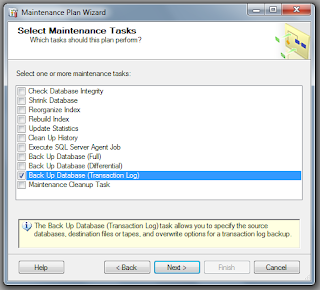 |
| Fig. 3: Selecting the plan type. |
Select
database(s) you wish to run transactional backups for.
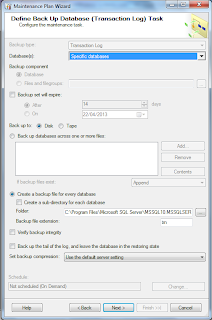 |
| Fig. 4: Selecting the database(s) |
Select if
you wish to have a report made and where. Also, if you wish the report to be
emailed. Entirely optional. Click Next then click finish.
 |
| Fig. 5: Creating reports. |
Poof. There
you go. Transactional Backups have been set up. This should ease your mind a
little more. :-)
Remember, at
the end of the day, you are awesome. Setting up precautions make you more so.
DISCLAIMER: As stated, I’m not an expert so please, PLEASE feel free to
politely correct or comment as you see fit. Your feedback is always
welcomed. :-)

No comments:
Post a Comment